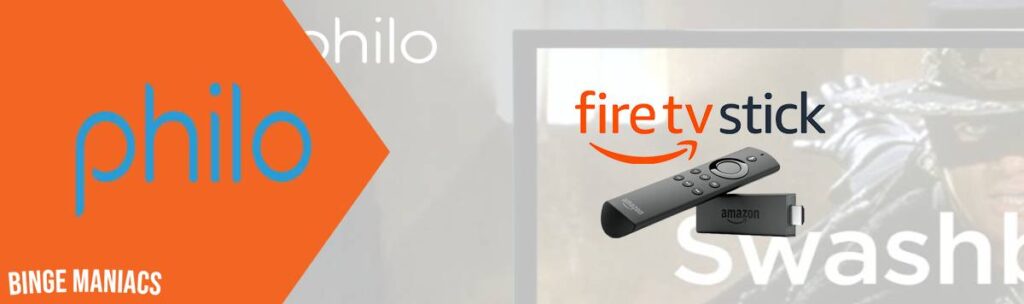How to Download and Watch YouTube TV on Xbox in Australia
Searching for a way to download and watch YouTube TV on Xbox in Australia?”
YouTube TV is a famous American live TV streaming service that offers over 85+channels, including local broadcast networks, cable channels, and regional sports networks.
To watch your favorite YouTube TV channels on Xbox, you need to download the app from the Microsoft Store.
However, if you’re in Australia and want to enjoy YouTube TV content on your Xbox, the process is complex due to the absence of native VPN support.
But don’t worry, In this blog, I will guide you through the steps to easily install and stream YouTube TV on your Xbox, even if you’re not currently in the United States.
So, without further ado, let’s get started.
How to Watch YouTube TV on Xbox in Australia
To watch YouTube TV in Australia on Xbox, you need the following things:
- A VPN Subscription – Purchase a premium VPN connection, such as ExpressVPN
- YouTube TV Subscription – Sign up for YouTube TV on their website if you haven’t already
- VPN Subscription
I tested several top VPNs for streaming YouTube TV on Xbox, and ExpressVPN stood out as the best performer.
To use ExpressVPN:
- Choose ExpressVPN as your VPN provider.
- Visit their website, pick a plan, and create an account.
- Complete the subscription with your preferred payment method.
- Download and install the VPN app on your device.
- Log in using your account credentials.
- Connect to a server for secure and private internet access.
After obtaining a VPN subscription, the next step is to sign up for YouTube TV .
2. YouTube TV Subscription
There are two ways to get a YouTube TV subscription:
- Subscribe for YouTube TV via US PayPal ID(Recommended)
- Get YouTube TV Subscription using Gmail Account.
Method 1 – Using US PayPal ID(Recommended)
Follow these step to use US virtual prepaid card and get a YouTube TV subscription:
1. Visit the StatesPay website and select “Sign up” to register for a US virtual prepaid card.
2. Enter the necessary details to complete your StatesPay account registration.
3. Add funds to your StatesPay account using a Mastercard, Visa debit/credit card, or PayPal.
4. Connect to a US server with a VPN and go to the YouTube TV website.
5. Click “Sign Up Now” on YouTube TV, choose your plan, and provide the required information.
6. After selecting your plan, click “Create Account.“
7. For payment, log in to account.statescard.com, select “Show Card Details,” and enter the virtual card information on YouTube TV.
Note: It is important to confirm that the address you provide for billing and shipment matches. If not, YouTube TV won’t let you register, not even with the virtual prepaid card from the US.
Method 2 – Using Gmail Account
Follow these step to create gmail account and get a YouTube TV subscription:
- Go to Gmail.com and select the option to create a new account
- Make sure you choose the United States as the country for your account.
- Validate the email with your phone number
- That’s it — you now have a U.S email to use with your YouTube TV account.
Watch YouTube TV on Xbox– 3 Methods
Note: Please be aware that YouTube TV is compatible with Xbox Series X, Xbox Series S, Xbox One, Xbox One S, & Xbox One X. If you own an original Xbox or Xbox 360 model. it’s not possible to access YouTube TV even if you follow the methods outlined below.
To watch YouTube TV on Xbox, you can use one of these methods:
- Use DNS Server – Method 1
- Connect your Xbox to a VPN router – Method 2
- Set up a VPN on Xbox over PC – Method 3
Use DNS Server – Method 1
DNS server is a service offer to watch geo-blocked content on devices that do not support VPN apps directly, such as Xbox.
There are many VPN services that offer DNS servers, but I found ExpressVPN’s DNS server (known as MediaStreamer) the best among all to watch YouTube TV on my Xbox.
Here how to use DNS Server to watch YouTube TV on Xbox in Australia:
- Head to www.expressvpn.com/dns_settings.
- Create a DDNS hostname
- Register your hostname with ExpressVPN
- Configure DNS on your Xbox One
- Now sign in with your username and password.
- A verification code will be sent to your email address to get DNS settings access.
- Enter that code to access DNS settings.
- Now on the DNS Settings page, under IP address registration, click on Register my IP address. (Note if you only see “Register” instead of “Register my IP address”, there is no need to do anything).
- Now enable the “Automatically register my IP address.”
- Go to https://www.expressvpn.com/support/vpn-setup/stream-to-xbox-one-with-dns/
- When the page opens, you will see the DNS server IP address, copy that address.
- Now open your Xbox, Settings → Network → Settings → Set Up Internet Connection.
- Go to the Advanced Settings of the Internet connection that your Xbox is using.
- In Advance Settings, do the following:
- IP Address Settings: Automatic
- DNS Settings: Manual
- Primary DNS: Use the DNS IP address you copied before
- Secondary DNS: leave as it is
- Now click OK and wait for the process.
- Once you are connected go to the Xbox main menu, search YouTube TV, sign in and start streaming.
Connect your Xbox to a VPN router – Method 2
If you’re not ready to purchase Aircove, you may be able to set up ExpressVPN on your router manually:
- Check to see if your router supports manual setup.
- Open your router’s admin page by entering the router’s IP address in your browser search bar. You’ll need to log in using your router’s username and password.
- Look for VPN options in the Settings or Advanced Settings section, then follow the manual setup instructions for your model.
- Once the VPN is set up, you can connect your Xbox to the router as normal, by Ethernet cable or Wi-Fi.
- Now head to the YouTube TV app on your Xbox, sign in and enjoy!
Set up a VPN on Xbox over PC – Method 3
You can also share a VPN connection from a Windows PC that is running ExpressVPN. Just create a mobile hotspot, then connect your Xbox to it:
- Sign up for ExpressVPN and install the app for Windows. Then, select the Control Panel and choose Network and Internet. Switch on the Mobile Hotspot feature.
- Click on Status and select Change Adapter options. In the list of Network connections, identify your Network name.
- Right-click on the ExpressVPN Tap Adapter and choose Properties.
- In the pop-up window that shows up, go to the Sharing tab and tick the box that permits other network users to connect.
- In the menu, pick the hotspot you’ve set up, and click OK.
- Finally, open the ExpressVPN application, connect to your desired server location, and choose the OpenVPN (either UDP or TCP) protocol.
- Now connect your Xbox with the hotspot and enjoy YouTube TV right now!
Can I Download and Watch YouTube TV on Other Devices in Australia?
Yes, you can download and watch YouTube TV in Australia on following devices are listed below:
- Android Phones & Tablets
- iOS (iPhone/iPod/iPad)
- Windows
- Mac
- Amazon Fire Stick
- Apple TV
- Amazon Fire TV
- LG Smart TV
- Samsung Smart TV
- Playstation
- Roku
- Android TV
Which Channels Can I Watch on YouTube TV?
YouTube TV offers 85+ live channels, along with a lot of on-demand content. There is everything for everyone, including entertainment channels, sports, local news channels, kids entertainment, food channels, lifestyle, and more.
- ABC
- CBS
- FOX
- NBC
- ESPN
- HGTV
- TNT
- BBC
- Cartoon Network
- Disney XD
- BET
- Cozi TV
- ESPN 2
- ACCN
- Bravo
- AMC
- CMT
- Discovery
- FOX Business
- Freeform
- HLN
- MSNBC
- NBA TV
- NFL Network
- Paramount Plus
Which Best Shows and Movies are Available to Watch on YouTube TV?
Here is the list of Best Shows and Movies to Watch on YouTube TV:
Best Movies to Watch on YouTube TV
- Train to Busan
- Nosferatu
- Top Gun: Maverick
- The Black Phone
- Where the Crawdads Sing
- Jeepers Creepers: Reborn
- Nope
- Bullet Train
Best TV Shows to Watch on YouTube TV
- The Real Housewives Of Orange County Season 17
- The Real Housewives of Miami Season 5
- Luann And Sonja
- Welcome To Crappie Lake
- Temptation Island Season 5
- Yellowstone
- The Rookie
- All American
- Summer House Season 7
- 90 Day Fiancé Love in Paradise Season 3
- Below Deck Sailing Yacht Season 4
- Seeking Brother Husband outside USA
- Say Yes to the Dress Season 22
- The Real Housewives of New Jersey Season 13
- Power Book 2 Ghost Season 3
- Party Down Season 3
- Vanderpump Rules Season 10
Why is ExpressVPN the Best VPN to Download and Watch YouTube TV on Xbox in Australia?
After extensive testing of multiple VPN providers, I found ExpressVPN is the best VPN to download and watch YouTube TV on Xbox outside the USA, here is why
It provides an extensive network of more than 3000 servers in 94 countries, including 1000+ in the US, and ensures that you can access your preferred content without any limitations.
Also, Its incredible streaming speed, which measures out to an astonishing 89.42 Mbps download and 84.64 Mbps upload on a 100 Mbps connection. This means smooth streaming in high resolution for on-demand content and even for live TV streaming.
Apart from supporting devices like iOS, Android, Windows, Mac, and Amazon Firestick/Fire TV, ExpressVPN also plays well with various devices that do not support VPN directly such as Xbox, PlayStation, Roku, Apple TV, and Smart TV.
By providing MediaStreamer (Smart DNS), router set up, and routing through PC, you can download and stream your favorite streaming service on all the devices that do not support VPN native apps including Hulu, Max, YouTube TV, Sling TV, ESPN Plus and more in Australia.
With support for up to eight simultaneous connections, it ensures both security and convenience, perfect for families or individuals with multiple devices.
And with 24/7 live chat support, you never miss watching your favorite shows and movies on YouTube TV as well as other streaming services like Hulu, Sling TV, Paramount Plus, ESPN+ and more.
Also, ExpressVPN offers a 30-day money-back guarantee, showcasing its commitment to user satisfaction.
How VPN Allows Me to Watch and Download YouTube TV in Australia?
Due to content licensing VRV is not available in YouTube TV . This means if you try to access VRV on YouTube TV , it won’t allow you to stream the content.
But, there’s a way around this! With VPN, you can mask your local IP address and change it with a US IP address, tricking YouTube TV that you are somewhere in America.
When you use a VPN and connect to a server in the USA, your device pretends to be in America. After that, when you try to access YouTube TV, The streaming service believes that you are actually there since an IP address is the only way to identify the user’s location and allows you to watch the content.
FAQs
Yes, you can access YouTube TV in Australia by obtaining an American IP address with the help of a VPN.
Yes, A VPN can trick YouTube TV into thinking you’re in the US, bypassing geo-restrictions and accessing content while abroad, despite being physically located outside the country.
Related Articles
How to Download and Watch VRV on Apple TV in Australia