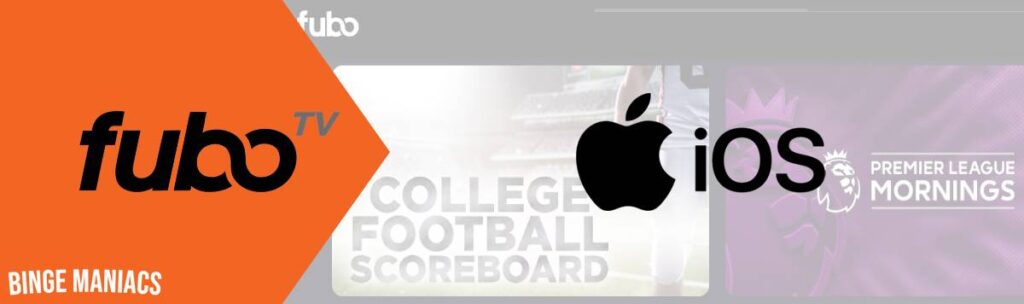How to Download and Watch Sling TV on FireStick/Fire TV in New Zealand
Looking for a way to download and watch Sling TV on Firestick/ Fire TV in New Zealand?”
Sling TV is the American live TV streaming service that offers sports, news, and entertainment channels to satisfy your binge cravings
You must download the Sling TV app from the Amazon Appstore in order to view your preferred channels on Firestick/Fire TV.
Unfortunately, if you want to download and watch Sling TV on Firestick /Fire TV in New Zealand. You can’t download and watch it because it is geo-restricted in New Zealand.
But with the help of VPN, you can change your country or region in the Amazon App Store and download the Sling TV app from anywhere.
In this guide I’ll show you how to download and watch Sling TV on your Firestick/Fire TV in New Zealand. So without any further delay, let’s get started.
How to Download and Watch Sling TV on Firestick/Fire TV in New Zealand?
Note: Before starting, make sure that FireStick/Fire TV has a 2nd generation (Fire OS 5 or later version.) Otherwise, you can’t download the Sling TV app.
There are two ways to download and watch Sling TV on Firestick/Fire TV. The following are listed below:
Method 1: How to Download and Watch Sling TV on Firestick/Fire TV Outside the USA With Amazon Store?
To download the Sling TV app on your Firestick/Fire TV and watch it in New Zealand with Amazon AppStore, follow these steps:
- Subscribe and download a VPN on your FireStick/ Fire TV. I highly recommend ExpressVPN.
- Open the VPN app, sign in, and connect to the US server.
- Now make sure your device location is off.
- Using a web browser on your computer or mobile device, visit the Amazon website and sign in to the Amazon account associated with your FireStick/Fire TV.
- Navigate to “Account & Lists” and select “Your Content and Devices.”
- Under the “Settings” tab, find the “Country/Region Settings” and click “Change.”
- Choose the United States as your new country/region setting. Follow any prompts to confirm.
- Return to your FireStick/Fire TV.
- Use the search function or navigate to the “Apps” section.
- Search for “Sling TV” and download the Sling TV app from the Amazon Appstore.
- Open the Sling TV app on your Firestick/Fire TV.
- Sign in with your Sling TV credentials or create a new account if needed.
- Once the Sling TV app is installed, sign in and start streaming!
Method 2: How to Download and Watch Sling TV on Firestick/Fire TV Outside the USA With Apk?
To download the Sling TV app on your Firestick/Fire TV and watch it in New Zealand with Apk, follow these steps:
- Sign up for a reliable VPN service – I recommend ExpressVPN.
- Connect to a US server.
- On your FireStick/Fire TV, go to the home screen and click on “Settings” at the top right corner.
- Scroll to the right and select “My Fire TV” or “Device.”
- Choose “Developer options.”
- Enable “Apps from Unknown Sources” by turning it on.
- Go back to the home screen and select the magnifying glass icon (search) at the top left corner.
- Type in “Downloader” and select the suggested app.
- Install the Downloader app and open it.
- Now, copy and paste the following URL into the search bar: https://bit.ly/3AzKNuK
- Download the APK file.
- Once the download is complete, click “Install” to install the Sling TV app.
- Open the Sling TV app and sign in with your account details.
- Now, you should be able to access and watch Sling TV content on your Firestick/Fire TV, even in New Zealand.
Can I Download and Watch Sling TV on Other Devices in New Zealand?
Yes, you can download and watch Sling TV on other devices in New Zealand on the following devices are:
- Android (phones, tablets, laptops, and TVs)
- iOS (phones, tablets, laptops, and TVs)
- Windows
- Mac
- Apple TV
- Chromebook and Chromecast
- Roku
- Smart TVs
- Xbox
- Linux
- PlayStation
Which Channels Can I Watch on Sling TV?
Sling TV offers 40+ channels plus add-ons under sports extra, kids extra, sports extra and news extra categories. The two standard subscriptions are Sling Orange and Sling Blue. Here is the list of channels that you can get with Blue and Orange plans:
Sling Orange:
- ESPN
- Freeform
- AMC
- CNN
- Cheddar Business
- Comedy Central
- Disney Channel
- ESPN2
- ESPN3
- Flama
- Food Network
- HGTV
- History Channel
- Investigation Discovery (ID)
- Lifetime
- Local Now
- MotorTrend;2
- TBS;8
- TNT
- Travel Channel
Sling Blue:
- USA
- Bravo
- Fox (in select markets)
- NBC (in select markets)
- Fox Sports 1 (FS1)
- FX
- Syfy
- Nick Jr.
- truTV
- CNN
- Cheddar Business
- Comedy Central
- BET
- A&E
- Cartoon Network
- History Channel
- Investigation Discovery (ID)
- Lifetime
- AMC
- Local Now
Based on your needs, you can opt either for the Sling Blue or Orange plan. You can also opt for both plans at the same time by subscribing to Sling Blue + Orange plan.
Why is ExpressVPN the Best VPN to Download and Watch Sling TV on FireStick/ Fire TV in New Zealand
ExpressVPN is the best VPN to download and watch Sling TV on FireStick/Fire TV in New Zealand. Here is why
It provides an extensive network of more than 3000 servers in 94 countries, including 1000+ in the US, and ensures that you can access your preferred content without any limitations.
Also, Its incredible streaming speed, which measures out to an astonishing 89.42 Mbps download and 84.64 Mbps upload on a 100 Mbps connection. This means smooth streaming in high resolution for on-demand content and even for live TV streaming.
ExpressVPN plays well with various devices, from PCs to PlayStation, Roku, Xbox, Apple TV, Android, and Smart TVs, seamlessly integrating into your entertainment lineup.
With support for up to eight simultaneous connections, it ensures both security and convenience, perfect for families or individuals with multiple devices.
And with 24/7 live chat support, you never miss watching your favorite shows and movies on Sling TV as well as other streaming services like Hulu, YouTube TV, Paramount Plus, ESPN+ and more.
Also, ExpressVPN offers a 30-day money-back guarantee, showcasing its commitment to user satisfaction.
How VPN Allows Me to Watch and Download Sling TV in New Zealand?
If you’re in New Zealand and want to download and watch streaming services like Sling TV, it’s a bit tricky. That’s because Sling TV is only available in the US, and they put restrictions so people from New Zealand can’t access it.
But, there’s a way around this! You can use a special tool called a VPN. VPN makes it look like you’re in the US, and then you can download and watch Sling TV like you’re there.
When you use a VPN and connect to a server in the USA, your device pretends to be in America by getting an American IP address. This tricks websites into believing you’re actually there.
This lets you watch things that are usually only available in the USA, like shows and movies. Also, you keep your online privacy safe.
FAQs
Does Sling TV work in New Zealand?
Yes, by connecting to the US server using a reliable VPN, you can make Sling TV work in New Zealand.
Which VPN works best with Sling TV?
ExpressVPN is a top choice for Sling TV due to its vast US server network, ensuring reliable access to Sling TV’s content. Its exceptional speeds guarantee seamless streaming, and robust security features protect your online privacy while enjoying Sling TV from anywhere.
How do I change location on Firestick/FireTV?
You can change your location on your Firestick/FireTV, by using a VPN and connecting to the US server.
Is the Sling TV region locked?
Yes, Sling TV is region locked and only available in the USA due to licensing restrictions and content distributions. However using a VPN you can bypass restricted content in New Zealand.
Related Articles
How to Download and Watch FuboTV on Xbox in New Zealand