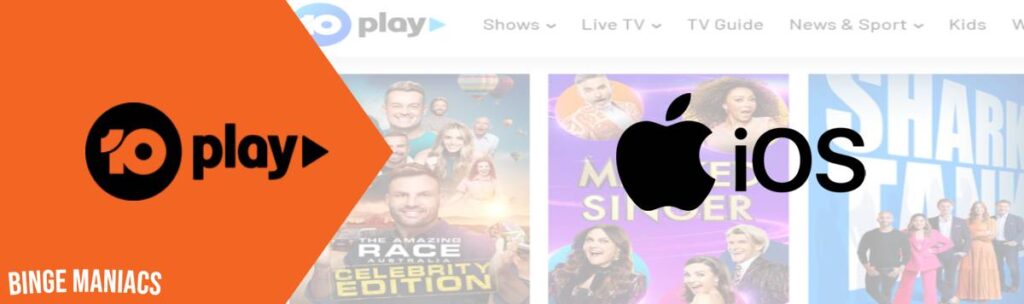How to Download and Watch Binge on PS4 and PS5 in Canada
Can’t find a way to download and watch Binge on PS4 and PS5 in Canada?”
Binge, an Australian streaming platform, is owned by Streamotion, a subsidiary of Foxtel. The service offers a variety of on-demand and live content, spanning entertainment, lifestyle, reality shows, and movies.
To watch your favorite Binge shows and movies on PS4 and PS5, you need to download the app from the PlayStation Store.
However, if you’re in Canada and want to enjoy Binge’s content on your PS4 and PS5, the process is complex due to the absence of native VPN support.
But don’t worry, In this blog, I will guide you through the steps to easily install and stream Binge on your PS4 and PS5, even if you’re not currently in Australia.
So, without further ado, let’s get started.
How to Download and Watch Binge on PS4 and PS5 in Canada?
To watch Binge in Canada on PS4 and PS5,, you need the following things:
- A VPN Subscription – Purchase a premium VPN connection, such as ExpressVPN
- Binge Subscription – Sign up for Binge on their website if you haven’t already
- VPN Subscription
I tested several top VPNs for streaming Binge on PS4 and PS5, and ExpressVPN stood out as the best performer.
To use ExpressVPN:
- Choose ExpressVPN as your VPN provider.
- Visit their website, pick a plan, and create an account.
- Complete the subscription with your preferred payment method.
- Download and install the VPN app on your device.
- Log in using your account credentials.
- Connect to a server for secure and private internet access.
After obtaining a VPN subscription, the next step is to sign up for Binge .
2. Binge Subscription
Follow these steps to get Binge Subscription:
- Sign up and download a VPN – I recommend ExpressVPN.
- Launch the VPN application and log in using your account credentials.
- Establish a connection to an Australian server from the available list.
- Visit www.Binge.com.au or use its official app, and if you haven’t registered your account yet.
- Now, start streaming on Binge.
Watch Binge on PS4 and PS5– 3 Methods
To watch Binge on PS4 and PS5, you can use one of these methods:
- Use DNS Server – Method 1
- Connect your PS4 and PS5 to a VPN router – Method 2
- Set up a VPN on PS4 and PS5 over PC – Method 3
Use DNS Server – Method 1
DNS server is a service offer to watch geo-blocked content on devices that do not support VPN apps directly, such as PS4 and PS5.
There are many VPN services that offer DNS servers, but I found ExpressVPN’s DNS server (known as MediaStreamer) the best among all to watch Binge on my PS4 and PS5.
Here how to use DNS Server to watch Binge on PS4 and PS5 in Canada:
- Subscribe a reliable VPN, then connect to an Australian server ( I recommend ExpressVPN).
- Head to www.expressvpn.com/dns_settings and sign in with your username and password.
- A verification code will be sent to your email address to get DNS settings access.
- Enter that code to access DNS settings.
- Now on the DNS Settings page, under IP address registration, click on Register my IP address. (Note if you only see “Register” instead of “Register my IP address”, there is no need to do anything).
- Now enable the “Automatically register my IP address.”
- Go to www.expressvpn.com/setup#playstation.
- When the page opens, you will see the DNS server IP address, copy that address.
- Now open your PS4 and PS5, Settings → Network → Settings → Set Up Internet Connection.
- Go to the Advanced Settings of the Internet connection that your PS4 and PS5 is using.
- In Advance Settings, do the following:
- IP Address Settings: Automatic
- DHCP Host: Don’t Specify
- DNS Settings: Manual
- Primary DNS: Use the DNS IP address you copied before
- Secondary DNS: leave as it is
- Proxy server: Don’t use
- MTU Settings: Automatic
- Now click OK and wait for the process.
- Once you are connected go to the PS4 and PS5 main menu, search Binge, sign in and start streaming.
Connect your PS4 and PS5 to a VPN router – Method 2
If you’re not ready to purchase Aircove, you may be able to set up ExpressVPN on your router manually:
- Check to see if your router supports manual setup.
- Open your router’s admin page by entering the router’s IP address in your browser search bar. You’ll need to log in using your router’s username and password.
- Look for VPN options in the Settings or Advanced Settings section, then follow the manual setup instructions for your model.
- Once the VPN is set up, you can connect your PS4 and PS5 to the router as normal, by Ethernet cable or Wi-Fi.
- Now head to the Binge app on your PlayStation, sign in and enjoy!
Set up a VPN on PS4 and PS5 over PC – Method 3
You can also share a VPN connection from a Windows PC that is running ExpressVPN. Just create a mobile hotspot, then connect your PS4 and PS5 to it:
- Sign up for ExpressVPN and install the app for Windows. Then, select the Control Panel and choose Network and Internet. Switch on the Mobile Hotspot feature.
- Click on Status and select Change Adapter options. In the list of Network connections, identify your Network name.
- Right-click on the ExpressVPN Tap Adapter and choose Properties.
- In the pop-up window that shows up, go to the Sharing tab and tick the box that permits other network users to connect.
- In the menu, pick the hotspot you’ve set up, and click OK.
- Finally, open the ExpressVPN application, connect to your desired server location, and choose the OpenVPN (either UDP or TCP) protocol.
- Now connect your PS4 or PS5 with the hotspot and enjoy Binge right now!
Can I Download and Watch Binge on Other Devices in Canada?
Yes, you can download and watch Binge in Canada on following devices are listed below:
- Android Phones & Tablets
- iOS (iPhone/iPod/iPad)
- Windows
- Mac
- Amazon Fire Stick
- Apple TV
- Amazon Fire TV
- LG Smart TV
- Samsung Smart TV
- Xbox One
- Roku
- Android TV
Which Best Shows and Movies are Available to Watch on Binge?
Here is the list of Best Shows and Movies to Watch on Binge:
Best Movies to Watch on Binge
- Dune
- Scream 2022
- The Matrix Resurrections
- Jackass Forever
- Uncharted
- The Many Saints of Newark
- It Chapter Two
- Ghostbusters: Afterlife
- Spider-Man: No Way Home
- Sing 2
- Venom: Let There Be Carnage
- Father of the Bride
- The Janes
- Last Night in Soho
- In The Heights
- The Suicide Squad
- Spring Awakening: Those You’ve Known
- Joe Bell
- Halloween Kills
- Gravity
- Moonshot
- Space Jam: A New Legacy
- In The Heights
- How to Train Your Dragon: The Hidden World
- A Quiet Place: Part II
- Shazam!
Best TV Shows to Watch on Binge
- House of the Dragon
- This England
- DC’s Stargirl Season 3
- Chicago P.D. Season 10
- Supernatural Seasons 1-15
- The Last Movie Stars
- Reservation Dogs Season 2
- Alone: Frozen
- Industry Season 2
- The Walking Dead Season 11
- What We Do in the Shadows Season 4
- Shameless Seasons 1-11
- American Horror Stories Season 2
- The Rehearsal
- Pretty Little Liars: Original Sin
- Euphoria Season 2
- Below Deck Mediterranean Season 7
- Roswell, New Mexico Season 4
- Westworld Season 4
- The Staircase
- The Real Housewives of Beverly Hills Season 12
- Gentleman Jack Season 2
- The Flight Attendant Season 2
Why is ExpressVPN the Best VPN to Download and Watch Binge on PS4 and PS5 in Canada?
After extensive testing of multiple VPN providers, I found ExpressVPN is the best VPN to download and watch Binge on PS4 and PS5 in Canada, here is why
It provides an extensive network of more than 3000+ servers in 105 countries, including 6 in Australia, and ensures that you can access your preferred content without any limitations.
Also, Its incredible streaming speed, which measures out to an astonishing 89.42 Mbps download and 84.64 Mbps upload on a 100 Mbps connection. This means smooth streaming in high resolution for on-demand content and even for live TV streaming.
Apart from supporting devices like iOS, Android, Windows, Mac, and Amazon Firestick/Fire TV, ExpressVPN also plays well with various devices that do not support VPN directly such as PlayStation, Roku, Xbox, Apple TV, and Smart TV.
By providing MediaStreamer (Smart DNS), router set up, and routing through PC, you can download and stream your favorite streaming service on all the devices that do not support VPN native apps including Binge, Max, YouTube TV, Sling TV, ESPN Plus and more in Canada.
With support for up to eight simultaneous connections, it ensures both security and convenience, perfect for families or individuals with multiple devices.
And with 24/7 live chat support, you never miss watching your favorite shows and movies on Binge as well as other streaming services like Stan, 10 Play, ABC iView, and more.
Also, ExpressVPN offers a 30-day money-back guarantee, showcasing its commitment to user satisfaction.
How VPN Allows Me to Watch and Download Binge in Canada?
Due to content licensing Binge is not available in Canada. This means if you try to access Binge on Canada, it won’t allow you to stream the content.
But, there’s a way around this! With VPN, you can mask your local IP address and change it with an Australian IP address, tricking Binge that you are somewhere in Australia.
When you use a VPN and connect to a server in Australia, your device pretends to be in Australia. After that, when you try to access Binge, The streaming service believes that you are actually there since an IP address is the only way to identify the user’s location and allows you to watch the content.
FAQs
Yes, you can access Binge outside Australia by obtaining an Australian IP address with the help of a VPN.
You can download the Binge app on PS4 and PS5 from the PlayStation store.
Related Articles