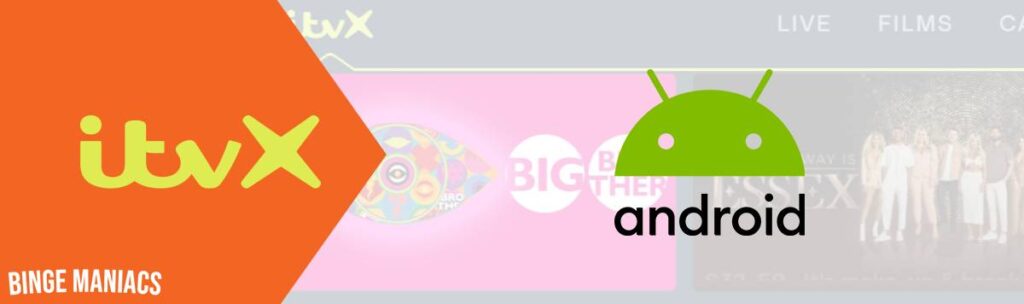How to Download and Watch Max on PS4 and PS5 in Canada
Wondering How to Download and Watch Max on PS4 and PS5 in Canada?
“HBO Max” rebranded as “Max” is a fantastic American streaming service offering a vast library of movies, TV shows, documentaries, live sports and original content.
To access Max on PS4 and PS5, you need to download the Max app from the PlayStation Store.
However, if you’re in Canada and want to enjoy Max’s content on your PS4 and PS5, the process is complex due to the absence of native VPN support.
But don’t worry, In this blog, I will guide you through the steps to easily install and stream HBO Max on your PS4 and PS5, even if you’re not currently in the United States.
So, without further ado, let’s get started.
How to Watch Max on PS4 and PS5 in Canada
To watch Max in Canada on PS4 and PS5,, you need the following things:
- A VPN Subscription – Purchase a premium VPN connection, such as ExpressVPN
- Max Subscription – Sign up for HBO Max on their website if you haven’t already
- VPN Subscription
I tested several top VPNs for streaming HBO Max on PS4 and PS5, and ExpressVPN stood out as the best performer.
To use ExpressVPN:
- Choose ExpressVPN as your VPN provider.
- Visit their website, pick a plan, and create an account.
- Complete the subscription with your preferred payment method.
- Download and install the VPN app on your device.
- Log in using your account credentials.
- Connect to a server for secure and private internet access.
After obtaining a VPN subscription, the next step is to sign up for HBO Max.
2. Max Subscription
There are two ways to get a Max subscription:
- Subscribe for Max (HBO Max) via US Virtual Prepaid Card (Recommended)
- Get Max (HBO Max) Subscription using Apple ID or Google ID.
Method 1 – Using US Virtual Prepaid Card (Recommended)
Follow these step to use US virtual prepaid card and get a HBO Max subscription:
1. Visit the StatesPay website and select “Sign up” to register for a US virtual prepaid card.
2. Enter the necessary details to complete your StatesPay account registration.
3. Add funds to your StatesPay account using a Mastercard, Visa debit/credit card, or PayPal.
4. Connect to a US server with a VPN and go to the HBO Max website.
5. Click “Sign Up Now” on HBO Max, choose your plan, and provide the required information.
6. After selecting your plan, click “Create Account.“
7. For payment, log in to account.statescard.com, select “Show Card Details,” and enter the virtual card information on HBO Max.
Note: It is important to confirm that the address you provide for billing and shipment matches. If not, HBO Max won’t let you register, not even with the virtual prepaid card from the US.
Method 2 – Using Apple ID or Google ID to Pay for HBO Max
Follow these step to use Apple ID or Google ID and get an HBO Max subscription:
For iOS Users:
- Log out of your current Apple ID.
- Create a new Apple ID, selecting the USA as your country, and provide the necessary details. Use your phone number, as Apple doesn’t verify it.
- Log in your device with the new US Apple ID.
- Download the HBO Max app from the App Store using your US Apple ID.
- Sign up and Download a VPN and connect to a US server(ExpressVPN is recommended)
- Now launch HBO Max and create an account.
For Android Users:
- Download and sign up for a VPN on your Android device.
- Launch the VPN app and connect to a US server.
- Open the Google Play Store, access the menu, and go to Account.
- Change your region or country to the US.
- Once your region is set to the US.
- Now download HBO Max and sign up.
Watch Max on PS4 and PS5– 3 Methods
To watch Max on PS4 and PS5, you can use one of these methods:
- Use DNS Server – Method 1
- Connect your PS4 and PS5 to a VPN router – Method 2
- Set up a VPN on PS4 and PS5 over PC – Method 3
Use DNS Server – Method 1
DNS server is a service offer to watch geo-blocked content on devices that do not support VPN apps directly, such as PS4 and PS5.
There are many VPN services that offer DNS servers, but I found ExpressVPN’s DNS server (known as MediaStreamer) the best among all to watch Max on my PS4 and PS5.
Here how to use DNS Server to watch Max on PS4 and PS5 in Canada:
- Head to www.expressvpn.com/dns_settings and sign in with your username and password.
- A verification code will be sent to your email address to get DNS settings access.
- Enter that code to access DNS settings.
- Now on the DNS Settings page, under IP address registration, click on Register my IP address. (Note if you only see “Register” instead of “Register my IP address”, there is no need to do anything).
- Now enable the “Automatically register my IP address.”
- Go to www.expressvpn.com/setup#playstation.
- When the page opens, you will see the DNS server IP address, copy that address.
- Now open your PS4 and PS5, Settings → Network → Settings → Set Up Internet Connection.
- Go to the Advanced Settings of the Internet connection that your PS4 and PS5 is using.
- In Advance Settings, do the following:
- IP Address Settings: Automatic
- DHCP Host: Don’t Specify
- DNS Settings: Manual
- Primary DNS: Use the DNS IP address you copied before
- Secondary DNS: leave as it is
- Proxy server: Don’t use
- MTU Settings: Automatic
- Now click OK and wait for the process.
- Once you are connected go to the PS4 and PS5 main menu, search Max, sign in and start streaming.
Connect your PS4 and PS5 to a VPN router – Method 2
If you’re not ready to purchase Aircove, you may be able to set up ExpressVPN on your router manually:
- Check to see if your router supports manual setup.
- Open your router’s admin page by entering the router’s IP address in your browser search bar. You’ll need to log in using your router’s username and password.
- Look for VPN options in the Settings or Advanced Settings section, then follow the manual setup instructions for your model.
- Once the VPN is set up, you can connect your PS4 and PS5 to the router as normal, by Ethernet cable or Wi-Fi.
- Now head to Max (HBO Max) app on your PlayStation, sign in and enjoy!
Set up a VPN on PS4 and PS5 over PC – Method 3
You can also share a VPN connection from a Windows PC that is running ExpressVPN. Just create a mobile hotspot, then connect your PS4 and PS5 to it:
- Sign up for ExpressVPN and install the app for Windows. Then, select the Control Panel and choose Network and Internet. Switch on the Mobile Hotspot feature.
- Click on Status and select Change Adapter options. In the list of Network connections, identify your Network name.
- Right-click on the ExpressVPN Tap Adapter and choose Properties.
- In the pop-up window that shows up, go to the Sharing tab and tick the box that permits other network users to connect.
- In the menu, pick the hotspot you’ve set up, and click OK.
- Finally, open the ExpressVPN application, connect to your desired server location, and choose the OpenVPN (either UDP or TCP) protocol.
- Now connect your PS4 or PS5 with the hotspot and enjoy Max (HBO Max) right now!
Can I Watch Max (HBO Max) on Other Devices IN Canada?
Yes, you can download and watch Max in Canada on following devices are listed below:
- Android Phones & Tablets
- iOS (iPhone/iPod/iPad)
- Windows
- Mac
- Amazon Fire Stick
- Apple TV
- Amazon Fire TV
- LG Smart TV
- Samsung Smart TV
- Xbox One
- Roku
- Android TV
Which Best Shows and Movies are Available to Watch on Max?
Here is the list of Best Shows and Movies to Watch on Max:
Best Movies to Watch on Max
- Godzilla vs Kong
- All That Breathes
- Edge of Tomorrow
- The Fault in our Stars
- Gray Matter
- The Lego Movie
- Empire of Light
- Pacific Rim
- Dionne Warwick: Don’t Make Me Over
- The Maze Runner
- Free Guy
- The Suicide Squad
Best TV Shows to Watch on Max
- South Park
- Telemarketers
- Yolo Silver Destiny
- The Flight Attendant
- Doctor Who
- I May Destroy You
- The Climb
- Big Little Lies
- The Sopranos
- Station Eleven
- Ballmastrz: Rubicon
- The Dead Files Season 15
Why is ExpressVPN the Best VPN to Download and Watch Max on PS4 and PS5 in Canada?
After extensive testing of multiple VPN providers, I found ExpressVPN is the best VPN to download and watch Max on PS4 and PS5 in Canada, here is why
It provides an extensive network of more than 3000 servers in 94 countries, including 1000+ in the US, and ensures that you can access your preferred content without any limitations.
Also, Its incredible streaming speed, which measures out to an astonishing 89.42 Mbps download and 84.64 Mbps upload on a 100 Mbps connection. This means smooth streaming in high resolution for on-demand content and even for live TV streaming.
Apart from supporting devices like iOS, Android, Windows, Mac, and Amazon Firestick/Fire TV, ExpressVPN also plays well with various devices that do not support VPN directly such as, PlayStation, Roku, Xbox, Apple TV, and Smart TV.
By providing MediaStreamer (Smart DNS), router set up, and routing through PC, you can download and stream your favorite streaming service on all the devices that do not support VPN native apps including Hulu, Max, YouTube TV, Sling TV, ESPN Plus and more in Canada.
With support for up to eight simultaneous connections, it ensures both security and convenience, perfect for families or individuals with multiple devices.
And with 24/7 live chat support, you never miss watching your favorite shows and movies on Max as well as other streaming services like Hulu, Peacock, Sling TV, YouTube TV, Paramount Plus, ESPN+ and more.
Also, ExpressVPN offers a 30-day money-back guarantee, showcasing its commitment to user satisfaction.
How VPN Allows Me to Watch and Download Max in Canada?
Due to content licensing Max is not available in Canada. This means if you try to access Max on Canada, it won’t allow you to stream the content.
But, there’s a way around this! With VPN, you can mask your local IP address and change it with a US IP address, tricking Max that you are somewhere in America.
When you use a VPN and connect to a server in the USA, your device pretends to be in America. After that, when you try to access Max, The streaming service believes that you are actually there since an IP address is the only way to identify the user’s location and allows you to watch the content.
FAQs
Yes, you can access Max in Canada by obtaining an American IP address with the help of a VPN.
No, HBO Max is not free with PS4 and PS5. You need to pay for the HBO Max to access and watch its content on PlayStation or any other device.
Yes, customers of the PS4 and PS5 can enjoy lag-free 4K streaming of their preferred HBO Max content online.
Related Articles
How to Watch Channel 4 on Roku in Canada
How to Watch BBC iPlayer on Apple TV in Canada